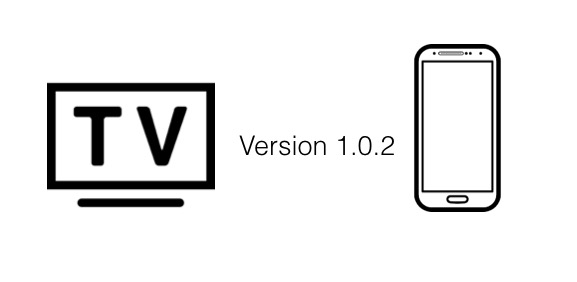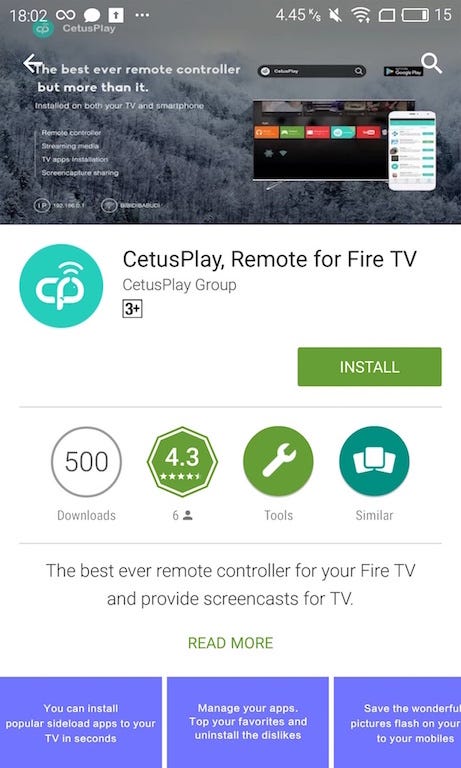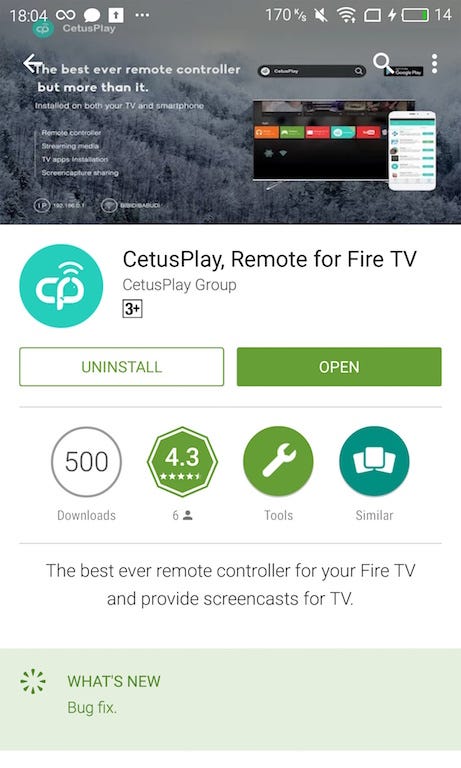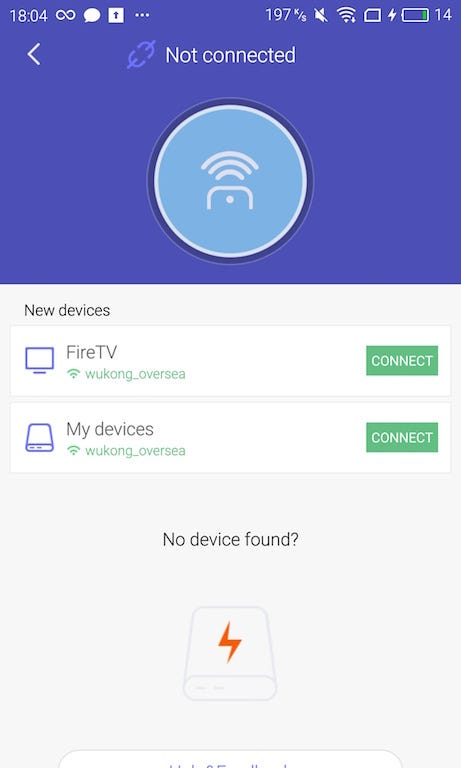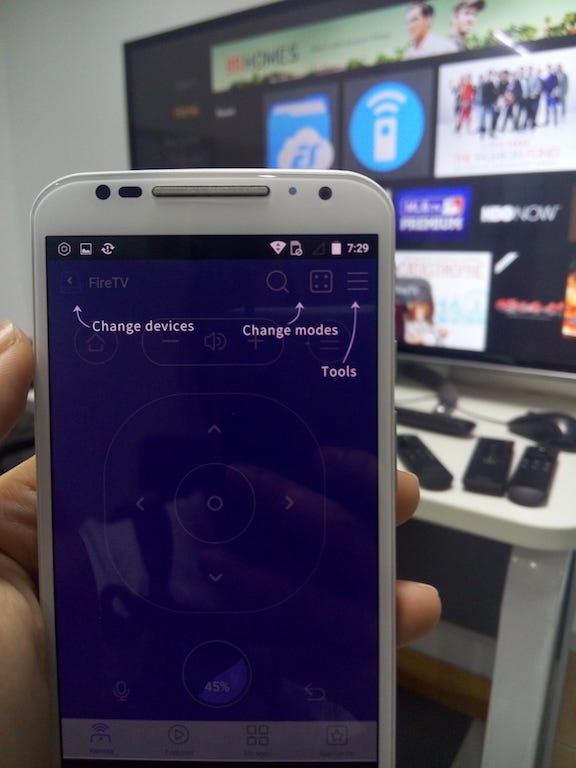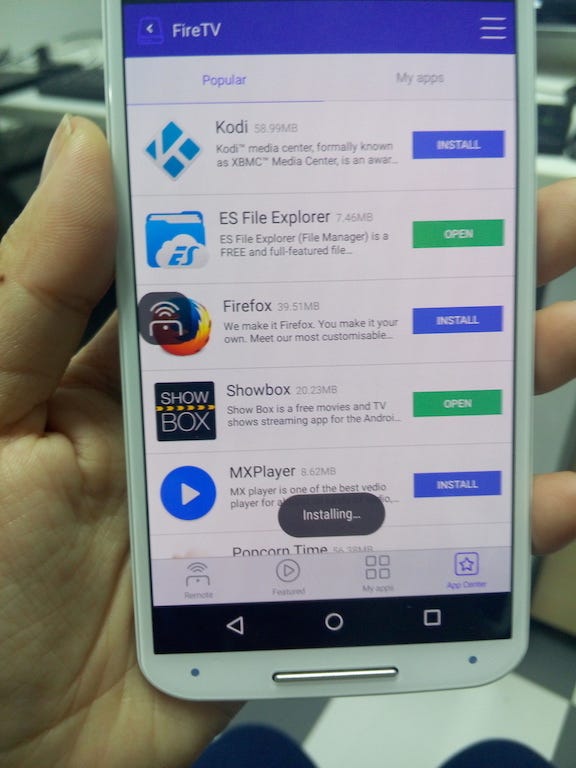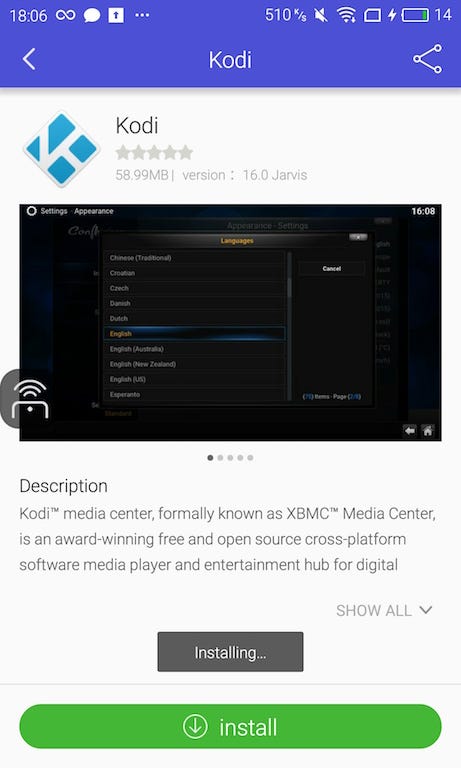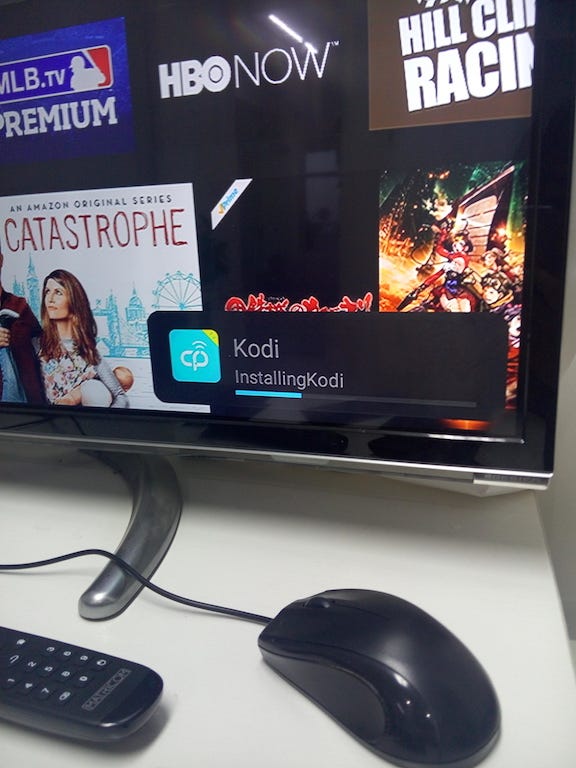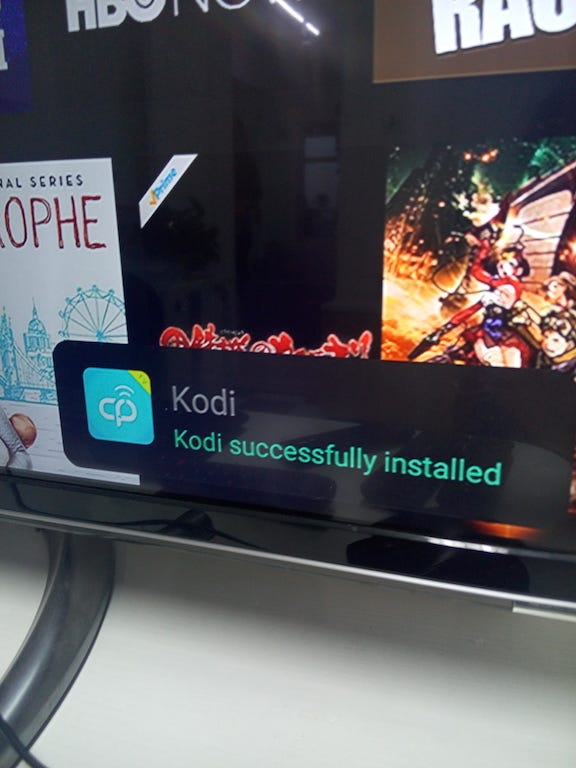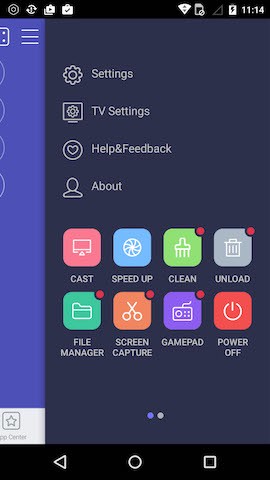If you want an easy way to watch TV shows and films with Kodi, it’s worth having CetusPlay on your phone to side load it.
For now, if you search similar keywords like “install kodi on fire tv”, it will show the ways as following described. But the most easiest way is the third party app named CetusPlay. Why could I say that? Let’s SEE.
Way #1: ES File Explorer
Requirement:Fire TV/Stick,Kodi online download,ES File Explorer,
Steps:
- Plug your Fire TV/Stick into your television
- Enable ADB Debugging mode in Setting and Allow for unknown application to be installed.
- Search for ES Flie Explore with search box at top of Fire TV screen and open it.
- Add multiple url to download kodi.
- Download Kodi online.
- Open and enjoy
Way#2: Install Kodi with adblink and computer.
Requirement: Fire TV/Stick,Kodi online download,PC
Steps:
- Plug your Fire TV/Stick into your television
- Go into settings and then developer options and turn on ADB Debugging and Apps from Unknown Sources.
- Find out your local IP address in Network.
- One your computer, make sure all the device in the same Wi-Fi
- Download adblink, kodi.
- Install adblink
- Connect adbLink to your Fire TV device by typing in connection settings with ip address from previous step.
- Click “Install APK” within adbLink, browse for Kodi and sideload it.
Way#3: Install Kodi with apps2fire
Steps:
Requirement: Fire TV/Stick,Kodi on your phone,app2fire on your phone
- Plug your Fire TV/Stick into your television
- Enable ADB Debugging mode in Setting and Allow for unknown application to be installed.
- Install app2fire on your phone via Google Play Store
- In Google Play Store, search for Kodi and install it.
- Click Fire TV Apps menu item at top and make sure Fire TV or Stick is connected to tablet or phone.
- Once connect, click the button at top and read local Apps.
- Choose Kodi to install on Fire TV/Stick
Easiest way-CetusPlay
Requirement: Requirement: Fire TV/Stick,CetusPlay on your phone
Steps:
- Plug your Fire TV/Stick into your television
- Install CetusPlay on your phone via Google Play Store
- Make the connection to your Fire TV/Stick
- Go to the app store in CetusPlay and choose Kodi to install on your TV.
Conclusion:
CetusPlay Wins.
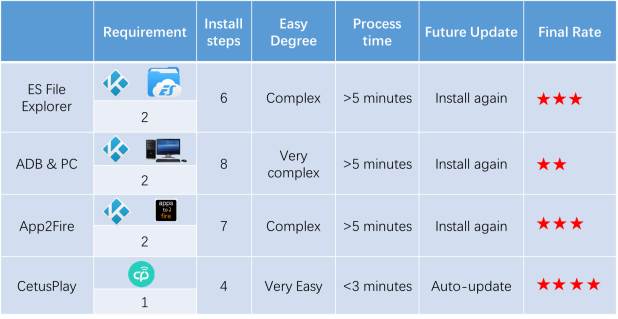
“Process time” may be different depends on your internet speed.